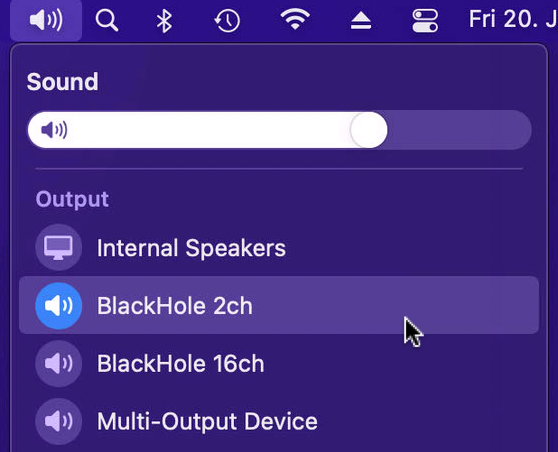How to broadcast music files with butt on macOS
|
The main use case for butt is
to broadcast live audio from external audio sources.
However, many people like to broadcast music they have
on their computer. Because butt is not able to read
music files you need a little helper tool that creates a
virtual audio device. In this tutorial you will learn how to
set up butt with BlackHole on macOS.
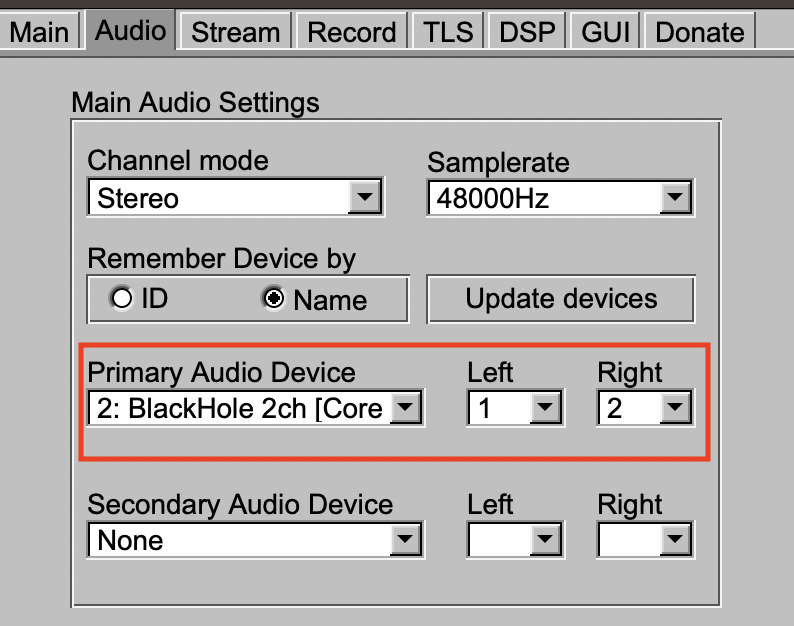 Now everything is set up and you
can start your broadcast.
Although this method does the job, it comes with a drawback: You will not be able to hear the music through your speakers anymore. To solve this issue, we need to go a step further and configure a Multi‑Output device. To do so open Spotlight by pressing command+space, enter audio midi setup into the search field and click on Audio Midi Setup.app.  This will open the following
window.
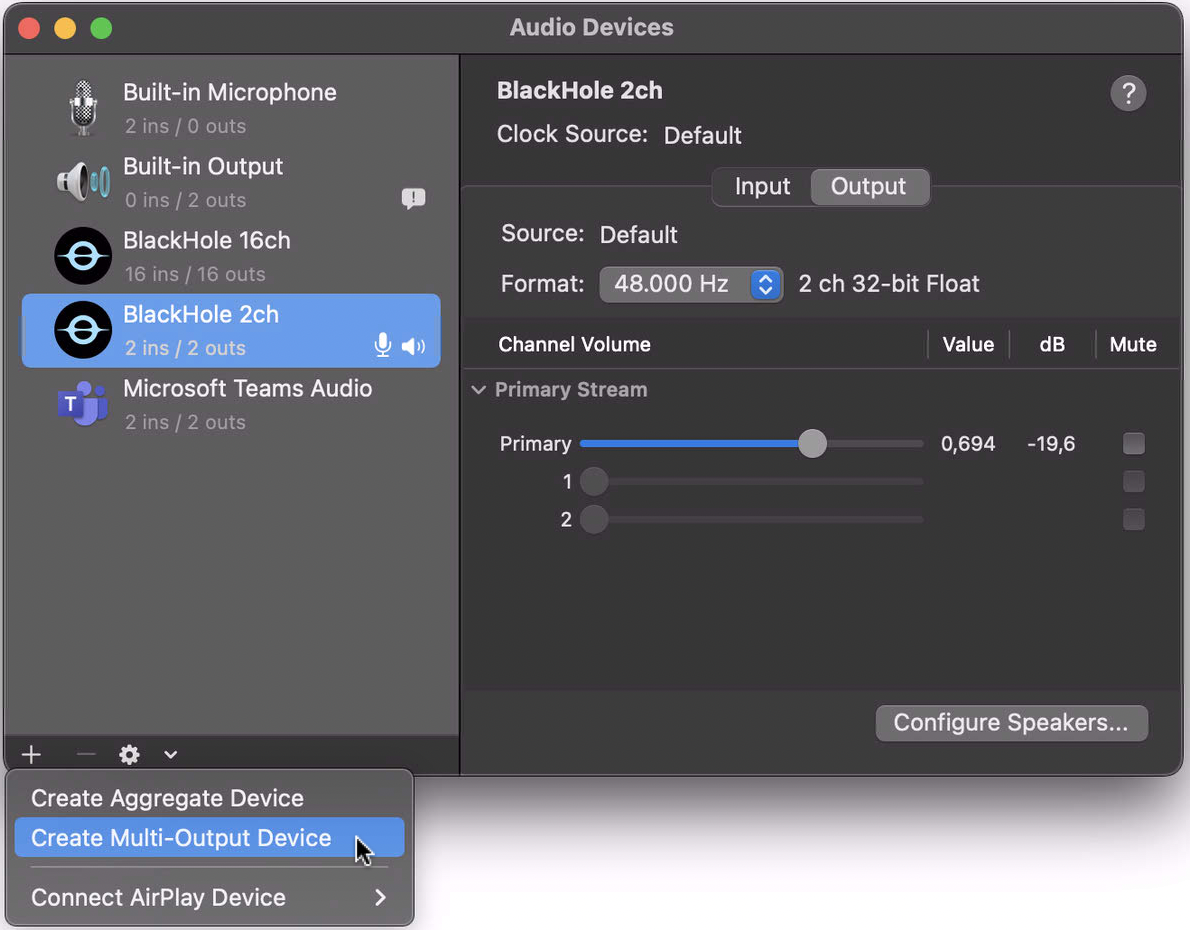
To create a Multi-Output device click on the +
symbol in the lower left hand corner and select Create
Multi Output Device.
Now activate the check boxes of the devices you want to include in the Multi-Output Device. In this case it is the Built‑in Output of my Mac and BlackHole 2ch. 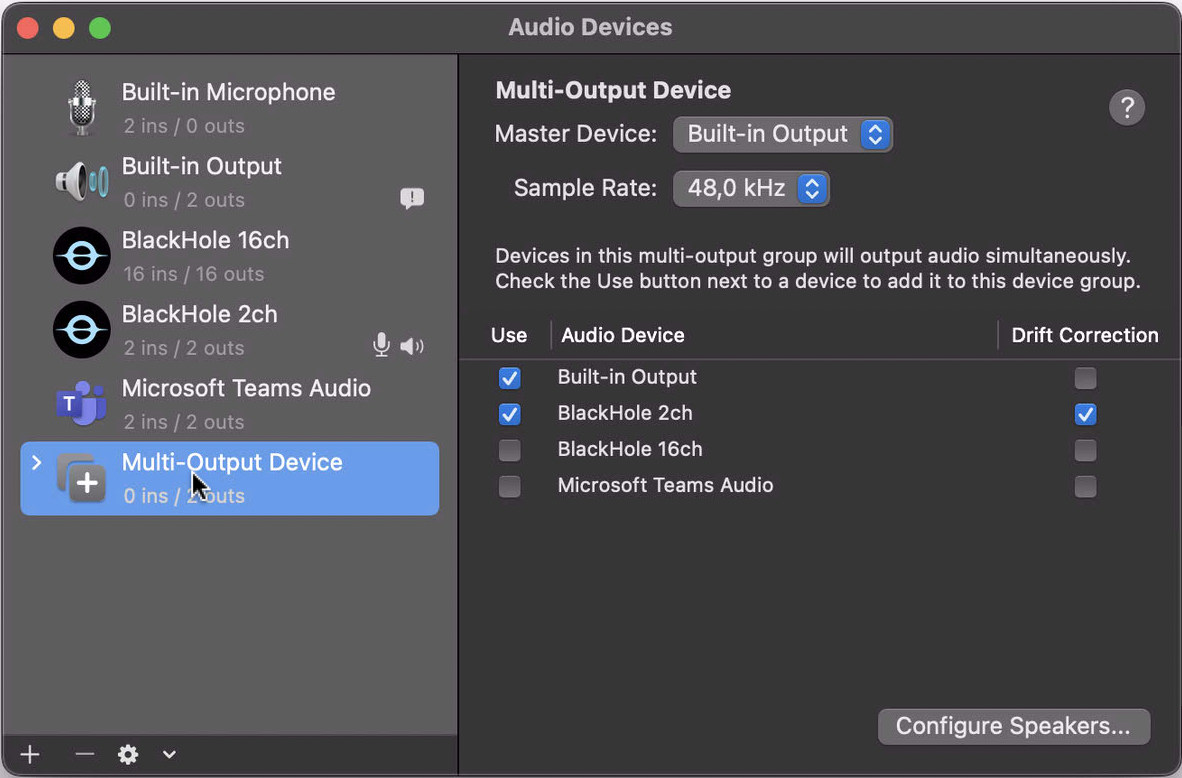 To set the newly created device as
your active output device either right click on Multi‑Output
Device and select Use This Device As Sound
Output or select it from the Mac audio settings
like you did before.
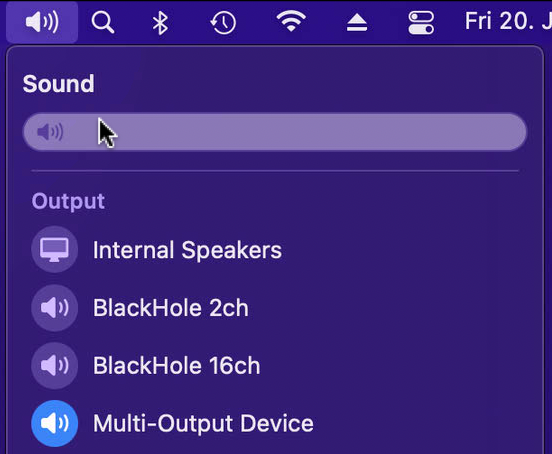 Unfortunately, macOS does not
support changing the volume of a Multi‑Output
Device. However, you can get around this issue by
changing the volume of each device separately in
the Audio Midi Setup configuration.
You don’t have to do any changes to the butt configuration. Just select BlackHole 2ch as input device as you have done in the more simple case above.
|